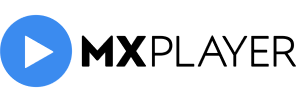This article will provide tips for getting the best experience out of the MX Player app. MX Player is a free media player app for Android that can play a wide variety of audio and video files. Follow these tips to get the most out of MX Player:
- Keep your app up to date. MX Player is constantly improving and adding new features. By keeping your app up to date, you’ll have access to the latest and greatest features.
- Use the hardware acceleration feature. This feature can improve playback performance on some devices. To enable it, go to Settings > Playback Settings and enable the “Enable Hardware Acceleration” option.
- Use a custom codec. MX Player can use custom codecs to improve playback performance on some devices. A custom codec is a piece of software that can be used to decode audio and video files. To use a custom codec, you’ll need to download it from the MX Player website and then select it in the app’s Settings > Decoder Settings menu.
- Take advantage of the app’s Gesture controls. MX Player has a number of gesture controls that can be used to control playback. For example, you can swipe left or right to seek, or up and down to adjust volume. To see the full list of gesture controls, go to Settings > Gesture Controls.
- Use the app’s playback speed controls. MX Player has the ability to play audio and video at different speeds. This can be useful when you want to speed up or slow down a video. To use this feature, go to Settings > Playback Settings and enable the “Playback Speed Controls” option.
- Use the app’s equalizer. MX Player has a built-in equalizer that can be used to improve audio playback. To access the equalizer, go to Settings > Equalizer.
- Use the app’s screen rotation controls. MX Player has the ability to lock screen rotation. This can be useful when you’re watching a video and don’t want the screen to rotate. To use this feature, go to Settings > Display Settings and enable the “Lock Screen Rotation” option.
- Use the app’s background playback feature. MX Player can continue playing audio and video files even when the app is in the background. To use this feature, go to Settings > Background Playback and enable the “Background Playback” option.
- Use the app’s playback history feature. MX Player keeps track of the audio and video files you’ve played. To access your playback history, go to the app’s main screen and tap the “History” option.
- Use the app’s folders feature. MX Player can organize your audio and video files into folders. To use this feature, go to Settings > Folders and enable the “Folders” option.
09 Sep 2022
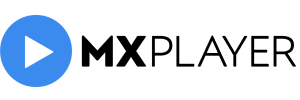

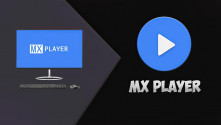
 Tips for MX Player
Tips for MX Player
 5 Best Apps Similar to MX Player
5 Best Apps Similar to MX Player